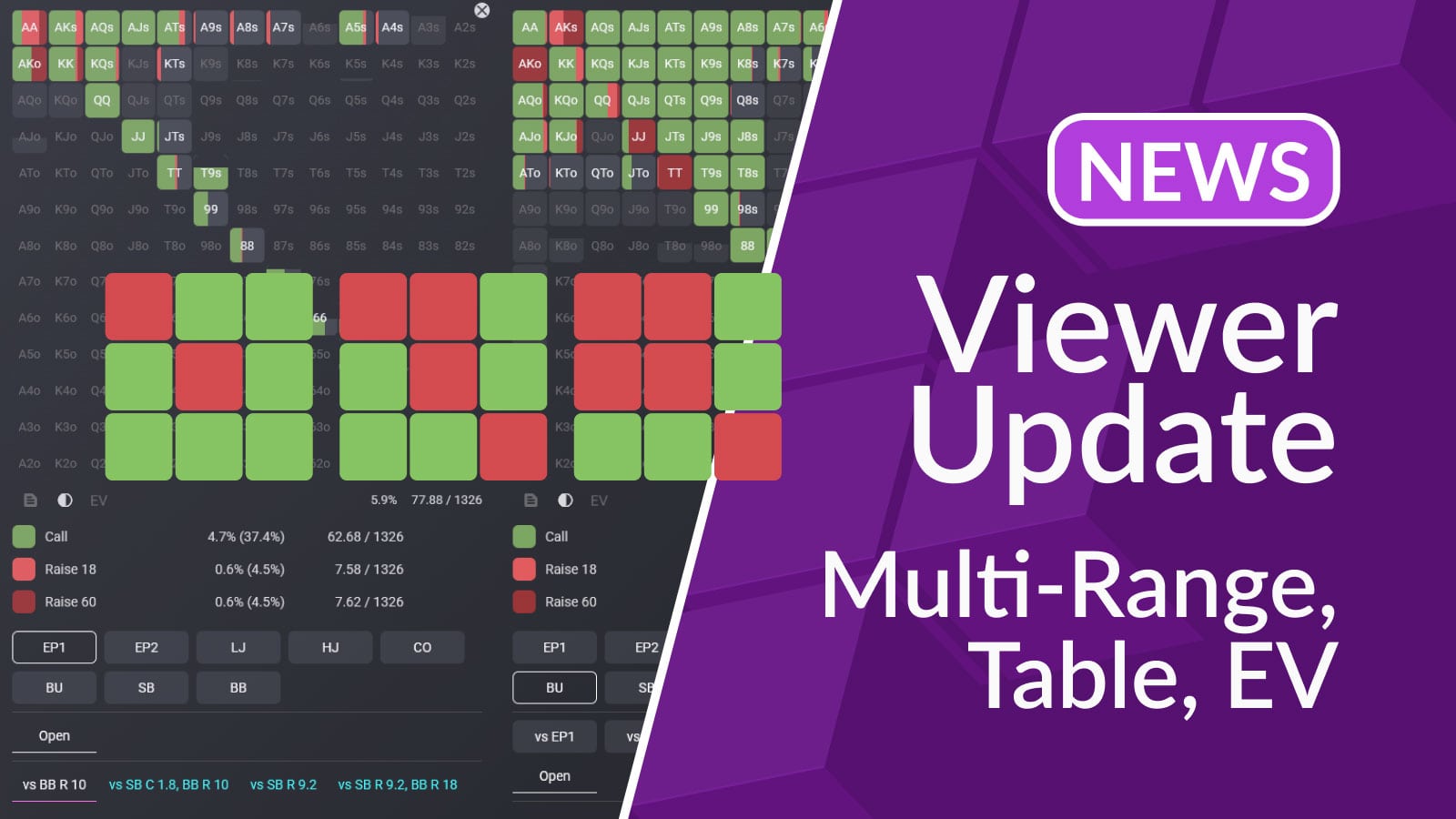
We’ve made a major update to the Viewer section. It now includes two modes:
You can switch between modes using the icons in the top-left corner of the Viewer.
Single-range mode is the Viewer that all our users get to use to browse their strategy. We understand the importance of this section and made two major updates here: table view and EV matrix.
Table view allows you to visually see the specific poker table situation where a given range is played.

Key facts about table view feature:
We’ve also added the option to display an EV matrix of a particular range.
Click the “EV” icon under the range matrix to switch from actions to the EV matrix. This mode lets you see the Expected Value of each hand in the chosen spot.
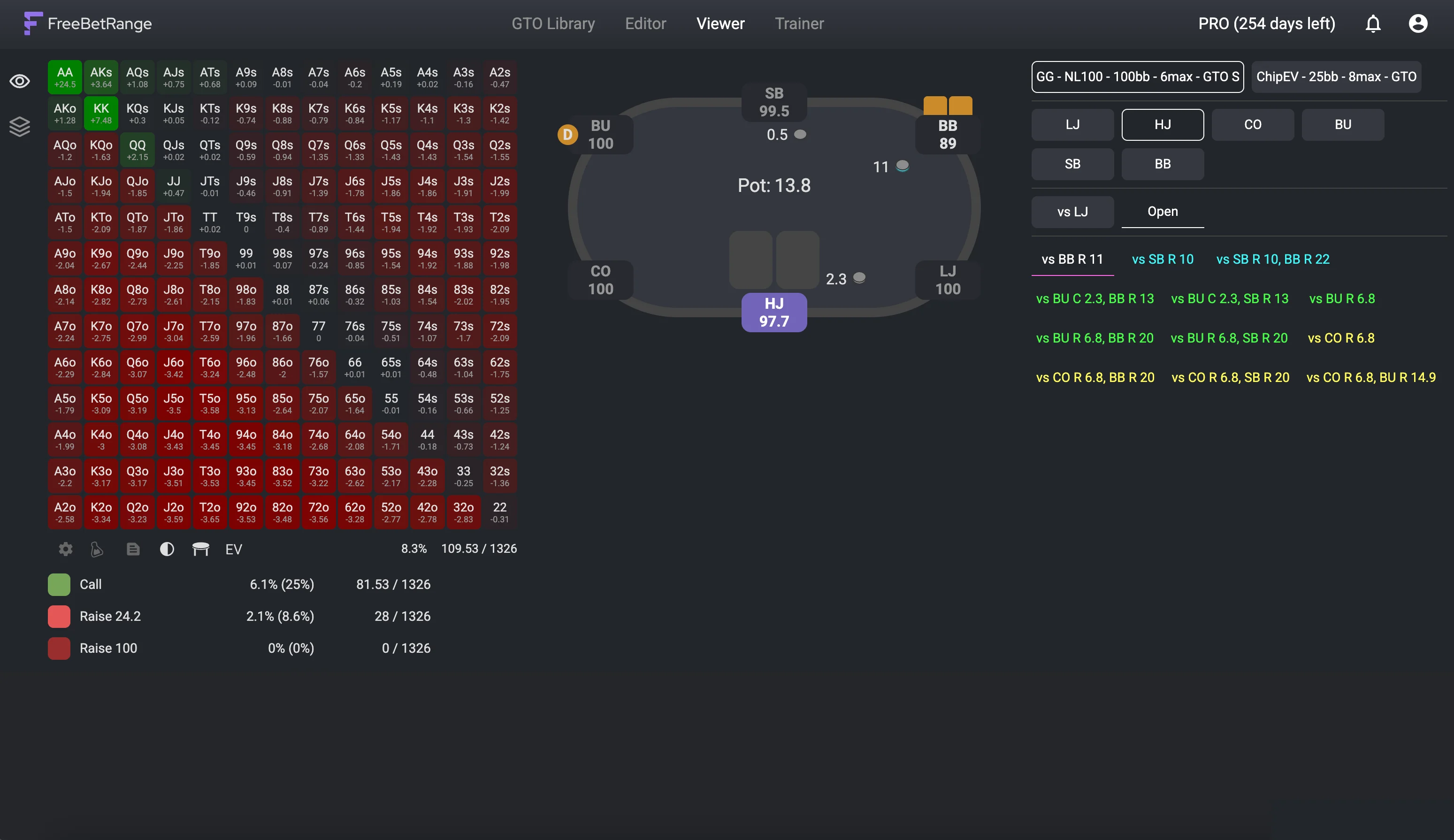
To go back to the actual range view, simply click the EV icon again.
Multi-range mode is a brand new way to compare ranges and see how your strategy changes in different situations.

You can open up to 6 ranges in a row. On large screens, you’ll see them all side by side. If they don’t all fit, just scroll left and right.
The interface is simple and intuitive. To add a range, click the [+] icon. To remove a range, click the (x) in the top-right corner of its matrix.
Each range has its own navigation panel, so you can quickly load any part of your strategy.
For example, you can line up open-raise ranges from all positions to clearly see how your opening strategy expands from early to late position.
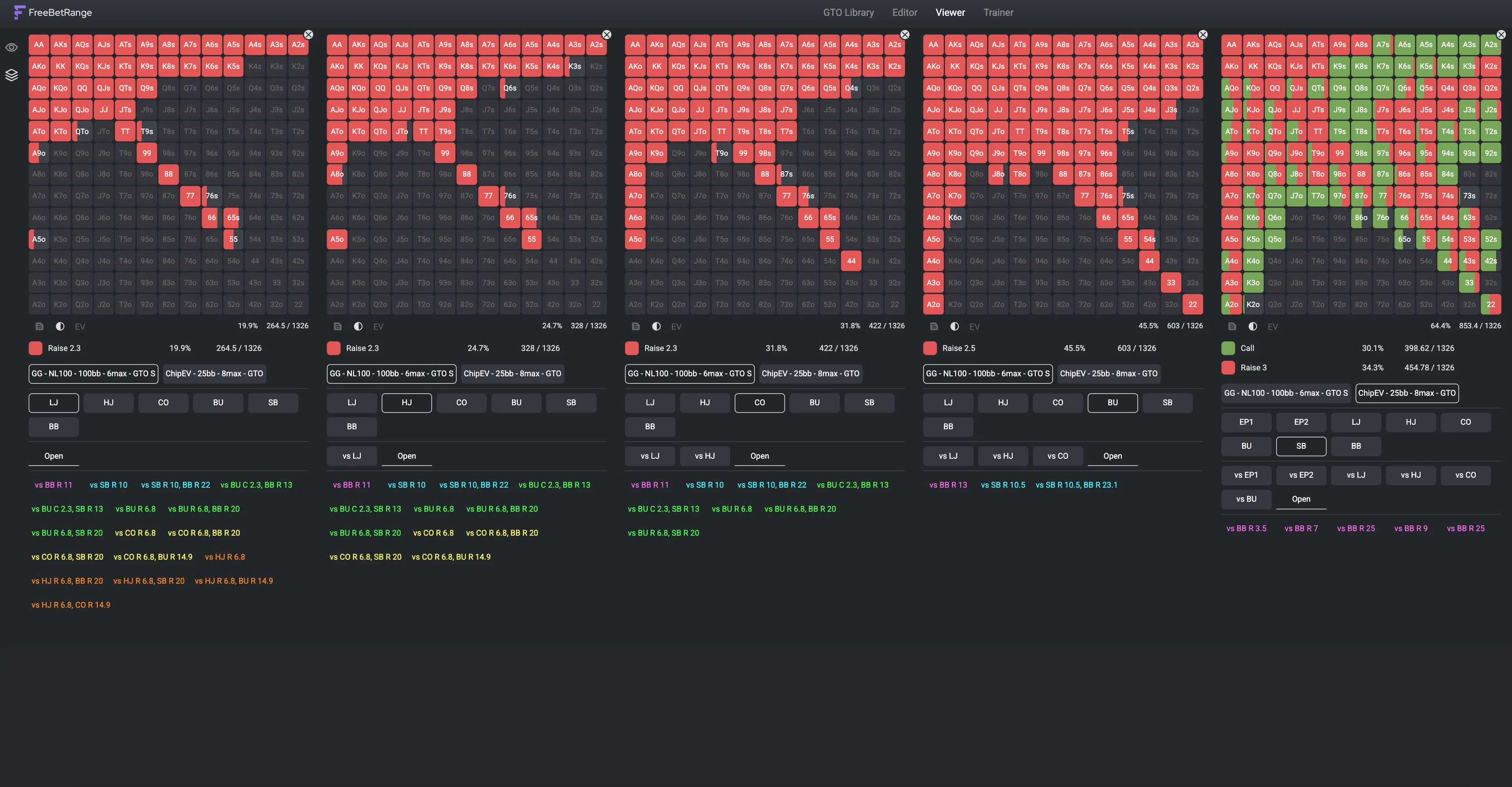
The app automatically remembers which ranges you had open and all layout settings. So even if you switch modes or leave the Viewer, everything will look exactly the same when you come back.
We hope you enjoy this update 🎉
Take a look at the updated Viewer manual as well – it contains a step-by-step description of all Viewer features and settings.
And join our Discord server — we’d love to hear your feedback!
